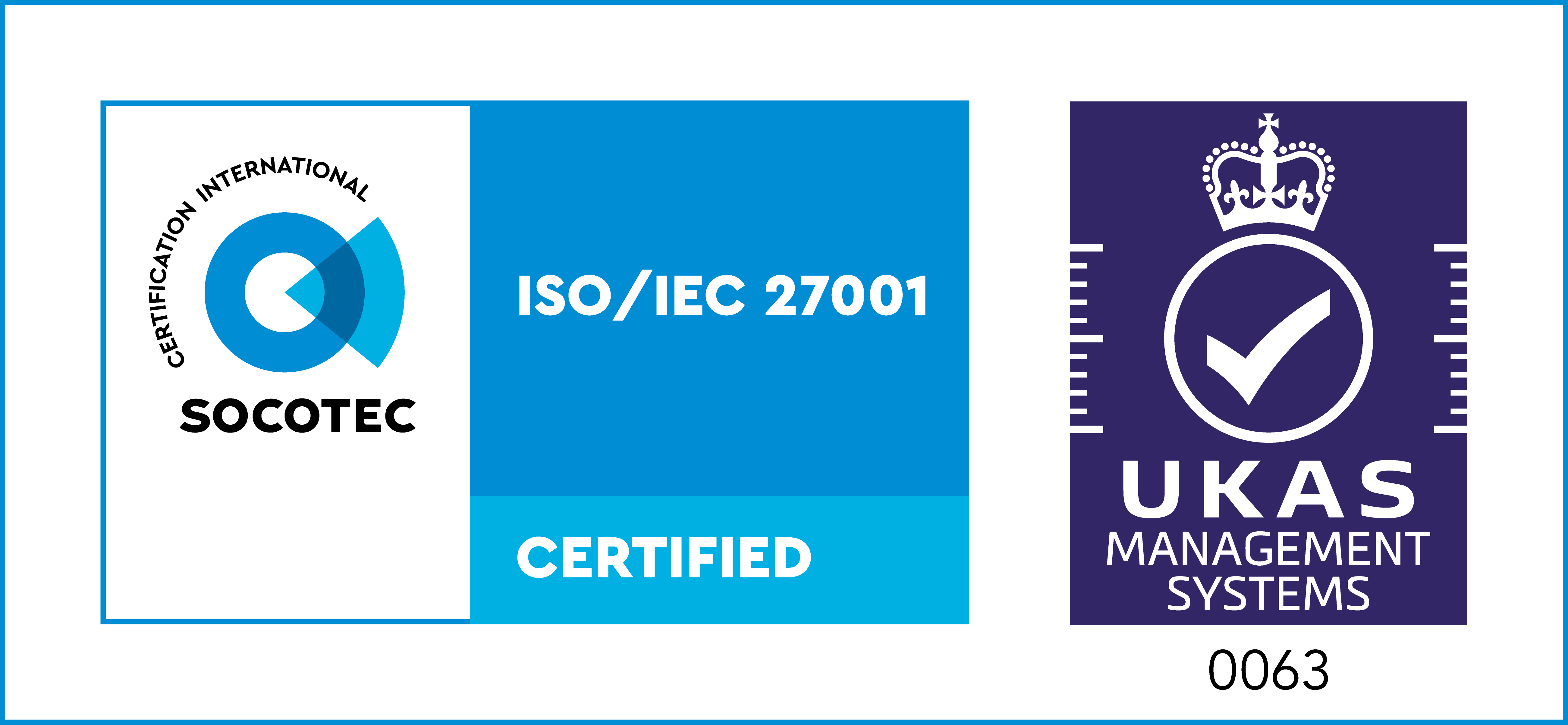Your KronoGraph license is due to expire
Your subscription license has an expiry date.
If you renew your KronoGraph license before this date, we’ll update your kronograph.tgz bundle with a new expiry. Once you’ve replaced this bundle as part of the renewal process, you can carry on using KronoGraph as usual.
If you don’t renew your KronoGraph license before this date:
- the kronograph.tgz bundle will expire
- you lose the right to develop KronoGraph or receive support
- for the following six weeks a ‘License Expired’ watermark will show on every KronoGraph component
- after six weeks, the KronoGraph components will stop working
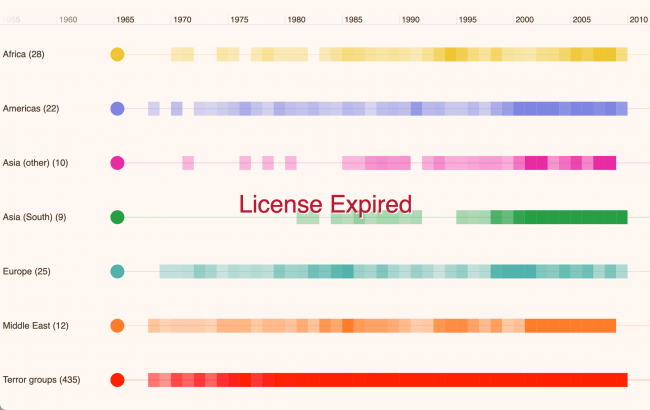
KronoGraph renewal process
It’s important to renew well in advance of your KronoGraph license expiry date. Here’s what you need to do in advance to make sure the renewal process runs smoothly:
Know who needs to be involved from your organization
Tell those who deal with KronoGraph updates and license renewals that you’re going to need their help.
Keep up to date with KronoGraph releases
As part of the renewal process, you’ll need to upgrade to the latest version of KronoGraph. It’ll be much easier to upgrade if you keep up to date with frequent releases. We release minor versions (X.1, X.2, etc) roughly every six weeks. About once a year, we’ll release a major version (X.0), which is the only release that may contain breaking changes and deprecations.
If you need to upgrade from an earlier major version of KronoGraph, start planning this well in advance
You’ll need to factor in the time it takes to upgrade and test potential breaking changes before deploying to production.
If your customers are running on-premise versions, start planning how to upgrade them
You’ll need to make sure they’re using the new kronograph.tgz bundle before the old one expires, otherwise they’ll see the ‘License Expired’ watermark on their charts, and eventually, KronoGraph will stop working.
When you’re ready to renew:
Sign and return your KronoGraph renewal offer letter
We’ll email this to you well in advance. Once we’ve received your signed renewal letter, we’ll update your account and let you know when you’re ready for the next stage in the process.
Upgrade to the latest KronoGraph version
Once we’ve contacted you to confirm your account has been updated and BEFORE the old license expires:
- Back up your existing project.
- Go to the SDK Downloads page and download the latest KronoGraph version.
- Install the new KronoGraph bundle.
Test KronoGraph before deploying to production
Run compatibility tests in a developer environment.
To avoid common issues, clear your cache and then make sure you’re working with the correct KronoGraph version. To check this, open node_modules > kronograph > license.txt and find the version number and expiry date at the top.
Deploy to production
- Make sure you deploy to production BEFORE the old license expires to avoid seeing the ‘License Expired’ watermark.
- If you have customers with on-premise deployments, make sure they’re using the latest kronograph.tgz bundle too.
If you’re using KronoGraph with KeyLines or ReGraph
It’s likely that your license is due for renewal at the same time. Click the relevant button to follow the renewal steps for your other toolkit.
If you have questions about any stage of the renewal process, contact Customer Success. We’re happy to help.