Your KeyLines license is due to expire
Your subscription license has an expiry date.
If you renew your KeyLines license before this date, we’ll update your KeyLines package with a new expiry. You’ll need to replace the KeyLines package in your application. You can then carry on using KeyLines as usual.
Note that we’ve added new options for installing KeyLines, so the upgrade process might have changed since you last did it. Visit the Upgrading KeyLines page (Documentation > Upgrading) on the SDK for more details.
If you don’t renew your KeyLines license before this date:
- your KeyLines package will expire
- you’ll lose the right to develop KeyLines or receive support
- a ‘KeyLines Expired’ watermark will show on every KeyLines component for six weeks
- after six weeks, the KeyLines components will stop working
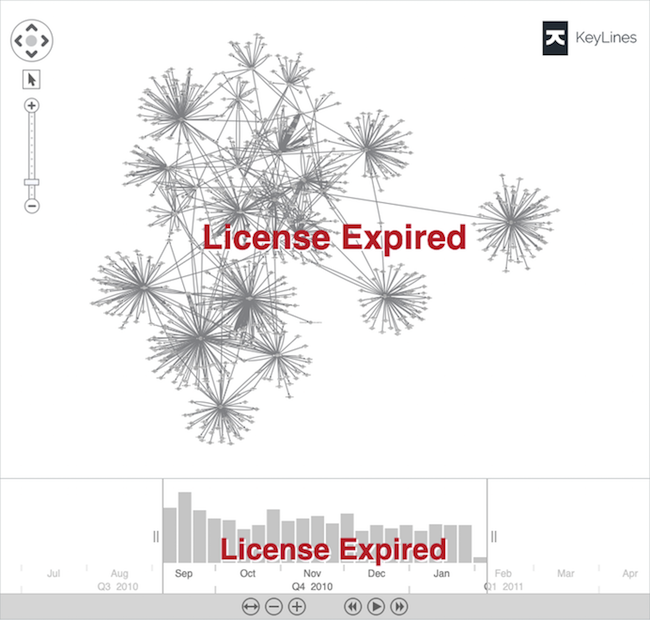
KeyLines renewal process
It’s important to renew well in advance of your KeyLines license expiry date. Here’s what you need to do in advance to make sure the renewal process runs smoothly:
Know who needs to be involved from your organization
Tell those who deal with KeyLines updates and license renewals that you’re going to need their help.
Keep up to date with KeyLines releases
As part of the renewal process, you’ll need to upgrade to the latest version of KeyLines. It’ll be much easier to upgrade if you keep up to date with frequent releases. We release minor versions regularly, and major (X.0) releases about once a year. Major releases are the only ones that may contain breaking changes and deprecations.
If you need to upgrade from an earlier major version of KeyLines, start planning this well in advance
You’ll need to factor in the time it takes to upgrade and test potential breaking changes before deploying to production. If you can’t upgrade to the latest version, you can download a Long Term Availability (LTA) version. LTA releases contain the final minor release of the previous major versions and are available for at least 12 months.
If your customers are running on-premise versions, start planning how to upgrade them
You’ll need to make sure they’re using the new KeyLines files before the old ones expire, otherwise they’ll see the ‘License Expired’ watermark on their charts, and eventually, KeyLines will stop working.
When you’re ready to renew:
Sign and return your KeyLines renewal offer letter
We’ll email this to you well in advance. Once we’ve received your signed renewal letter, we’ll update your account and let you know when you’re ready for the next stage in the process.
Upgrade to the latest KeyLines version
Once we’ve contacted you to confirm your account has been updated and BEFORE the old license expires:
- Back up your existing project.
- Go to the SDK Downloads page and download the latest KeyLines version (recommended), or follow the link to download a Long Term Availability (LTA) version.
- Overwrite your existing KeyLines files following the instructions shown on the Upgrading page on the SDK site [Documentation > About KeyLines > Upgrading].
Test KeyLines before deploying to production
Run compatibility tests in a developer environment.
To avoid common issues, clear your cache and then make sure you’re working with the correct KeyLines version. To check this, use the KeyLines.info() function to confirm that your app is using the latest version.
Deploy to production
- Make sure you deploy to production BEFORE the old license expires to avoid seeing the KeyLines Expired watermark.
- If you have customers with on-premise deployments, make sure they’re using the latest version of KeyLines too.
Using KronoGraph alongside KeyLines?
To ensure license continuity for KronoGraph, follow the steps on our KronoGraph licence renewal page.
If you have questions about any stage of the renewal process, contact Customer Success. We’re happy to help.