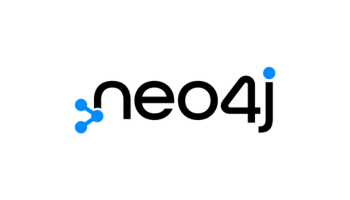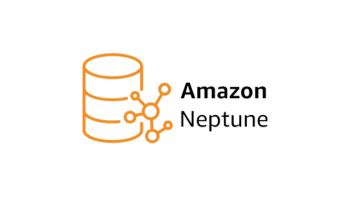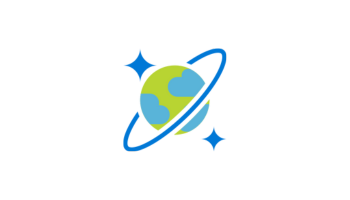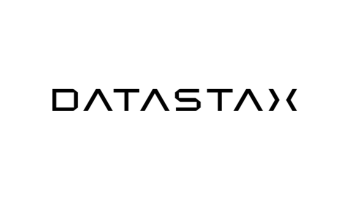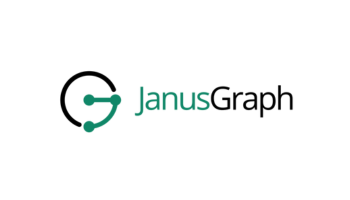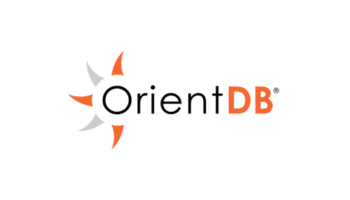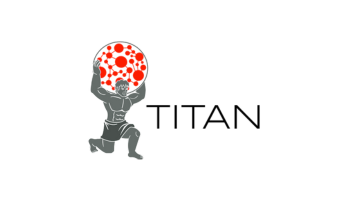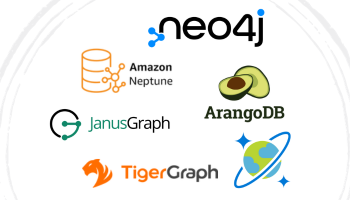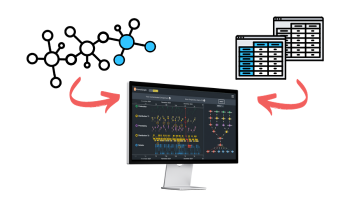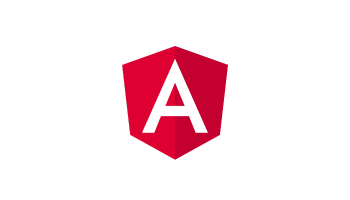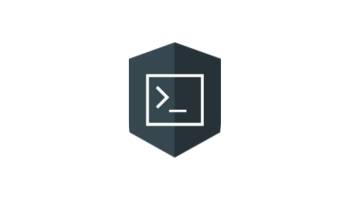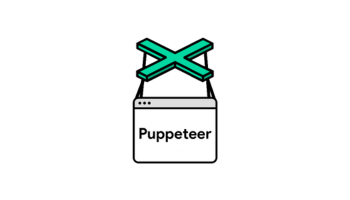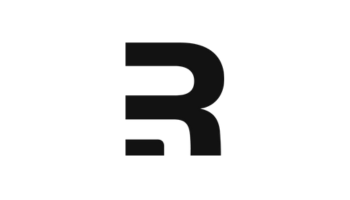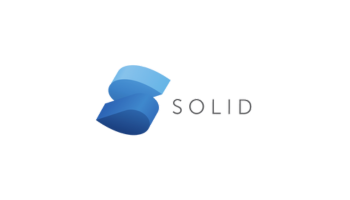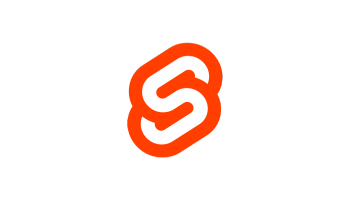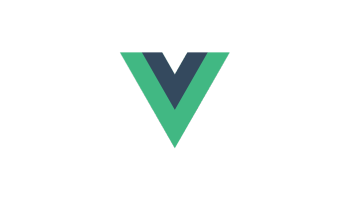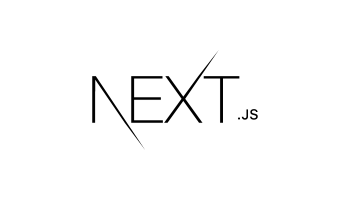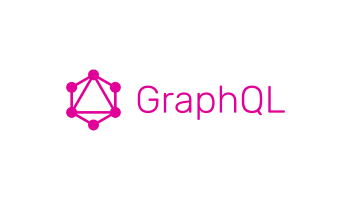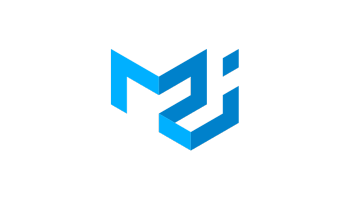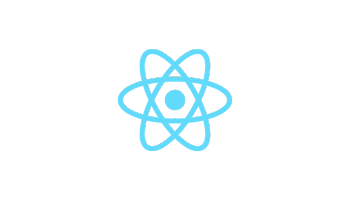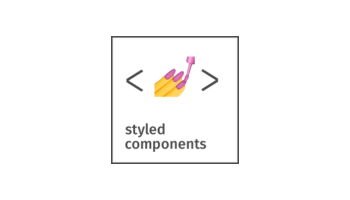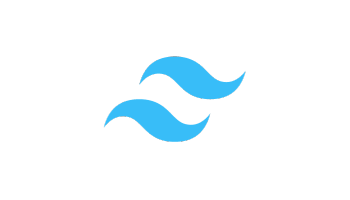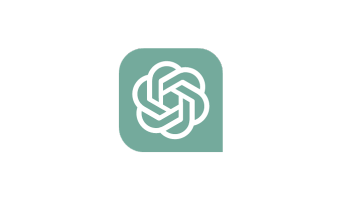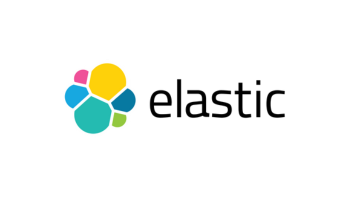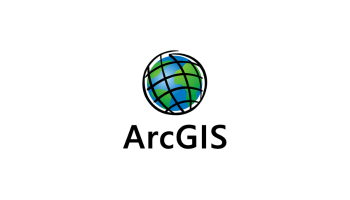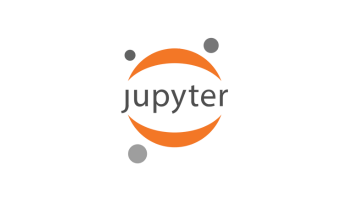Our data visualization SDKs make it quick and easy to build powerful graph and timeline visualization applications. You can custom-design your application to suit your users, your data and the questions you need to answer.
Our SDKs work with any browser, device, server or JavaScript framework, so you can choose the best tech stack for your project.
They’re also 100% database agnostic. Many customers pair our SDKs with one of the technologies below, but you’re free to use whichever datastore you prefer – from the latest graph database, to your trusty relational store or even just a CSV file.
Can’t see your preferred integration on this page? Let us know – we’ll be happy to help.
Neo4j
Kick-start your graph and timeline visualization projects with the world’s most popular – and arguably most user-friendly – graph database
Amazon Neptune
Enjoy the performance, reliability and availability of Amazon Neptune – a serverless graph database hosted by Amazon Web Services
Azure Cosmos DB
Build cloud-native graph visualization apps with Microsoft’s fully managed, distributed NoSQL and relational database – Cosmos DB
DataStax
Create apps at scale with DataStax Enterprise (DSE) graph, making use of Apache CassandraTM and Apache TinkerPopTM
ArangoDB
Integrate seamlessly with ArangoDB – a next-generation graph data platform and database used by thousands of organizations worldwide
Memgraph
Take advantage of Memgraph’s open source graph database, designed to combine performance with advanced analytical capability
Stardog
Unleash insight with Stardog’s enterprise knowledge graph, designed to join the dots in data and power the connected enterprise
JanusGraph
Build on the Apache TinkerPopTM stack for scale and flexibility with JanusGraph – the open source successor to the Titan graph database
TigerGraph
Get enterprise-scale graph data insights by combining our graph and timeline visualization SDKs with the TigerGraph data platform
OrientDB
Get the best of both worlds with OrientDB – an open source multi-model database combining graph, document, key/value and object models
Titan
Trust the TinkerPopTM original – Titan – a scalable graph database optimized for billions of vertices and edges on a distributed architecture
Visualizing graphs without a graph database
Visualizing graph data without a graph database
Puppeteer + KeyLines or ReGraph
Puppeteer tutorial: create a graph visualization app in minutes
ReactJS + GraphQL + ReGraph
The big data challenge: visualizing Twitter with ReactJS & GraphQL
Amazon Neptune graph notebooks + KeyLines
Easy visual analytics for data scientists with KeyLines
Elastic + KeyLines/ReGraph
Elastic is a popular choice for teams needing to combine disparate data sources in a timeline or graph view